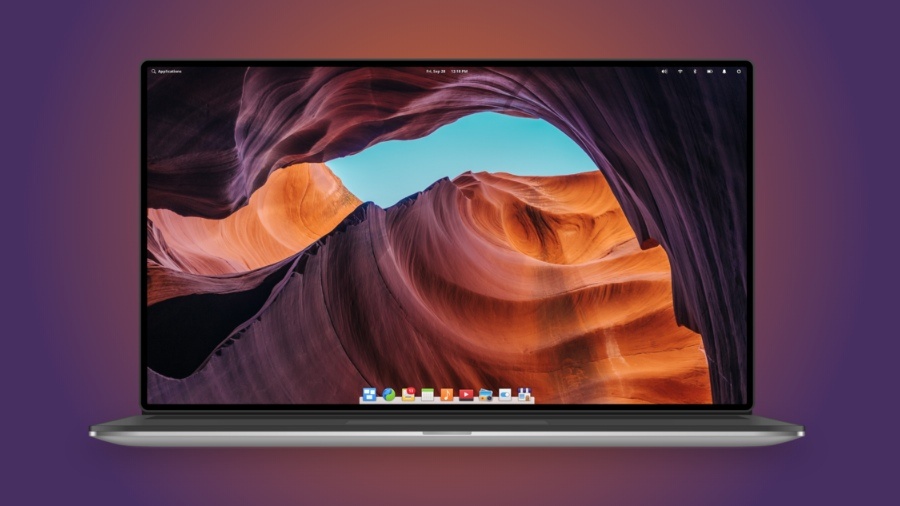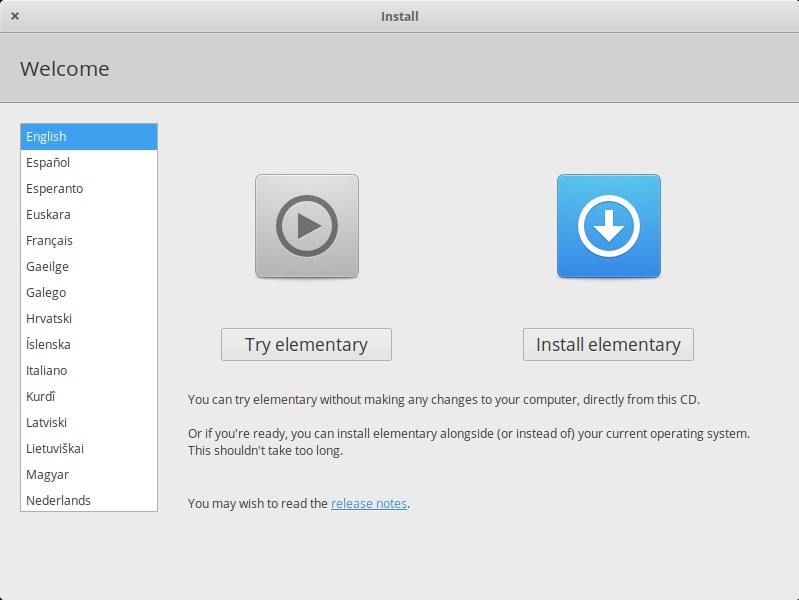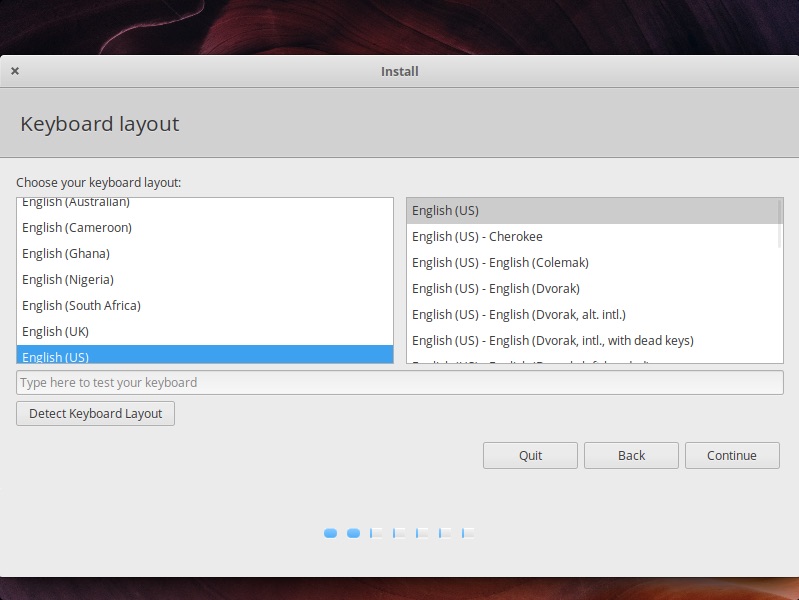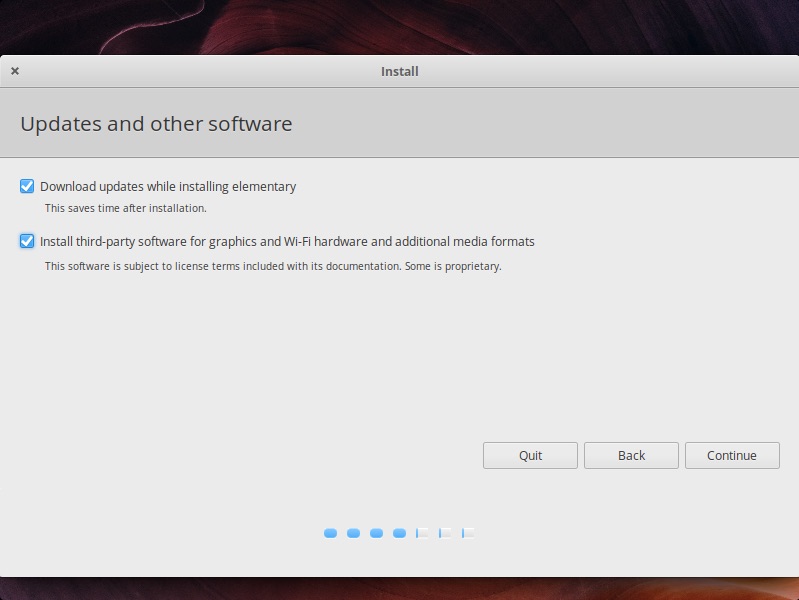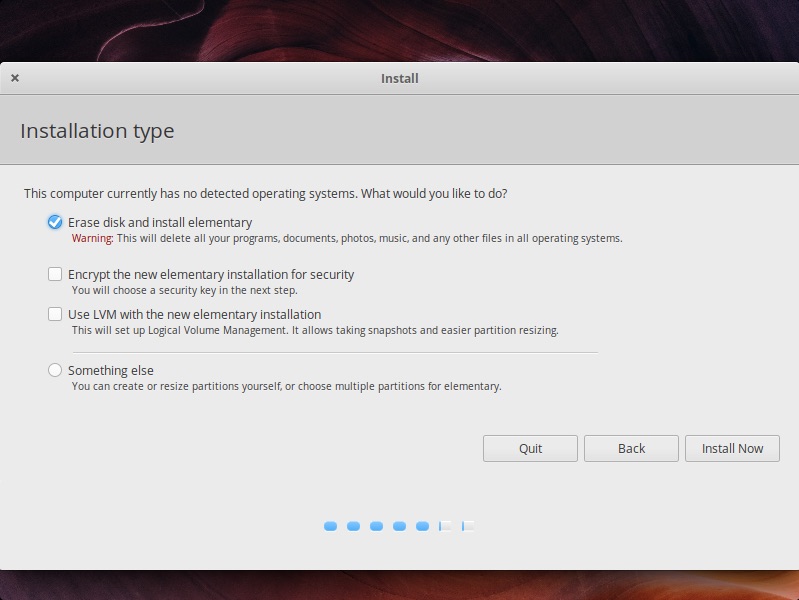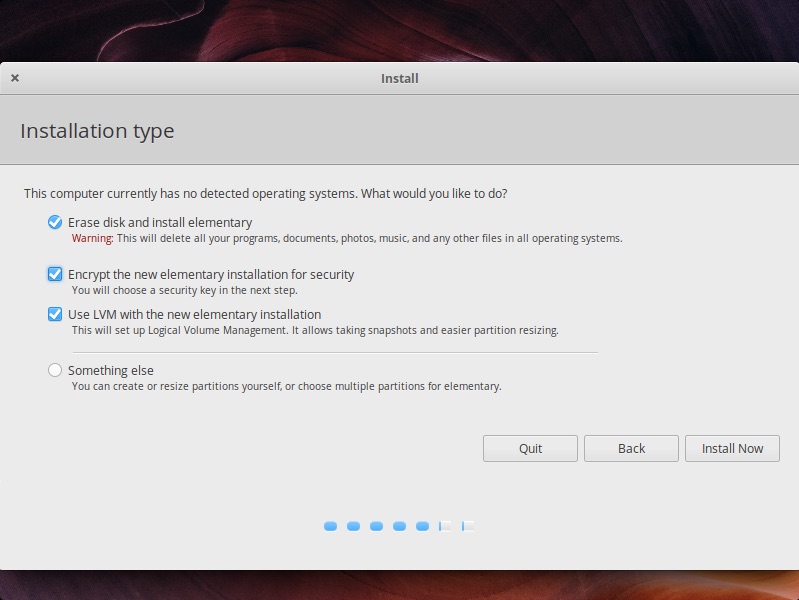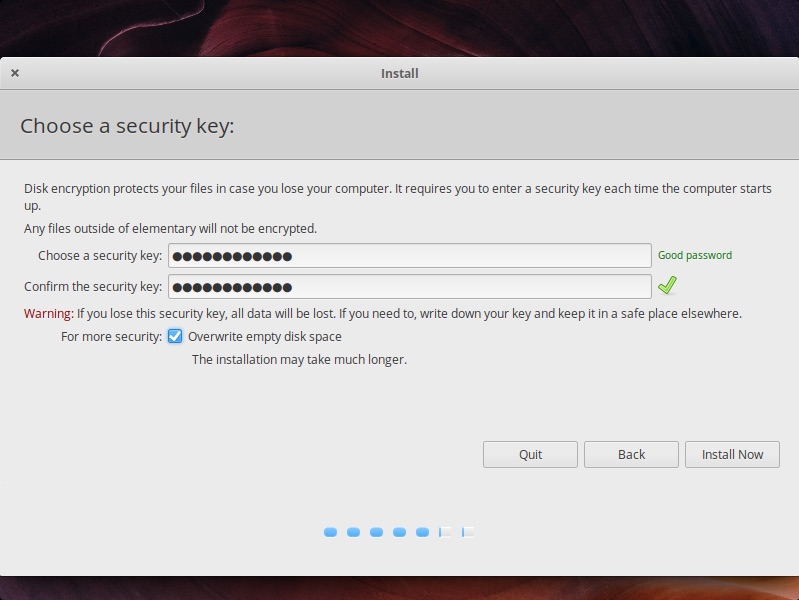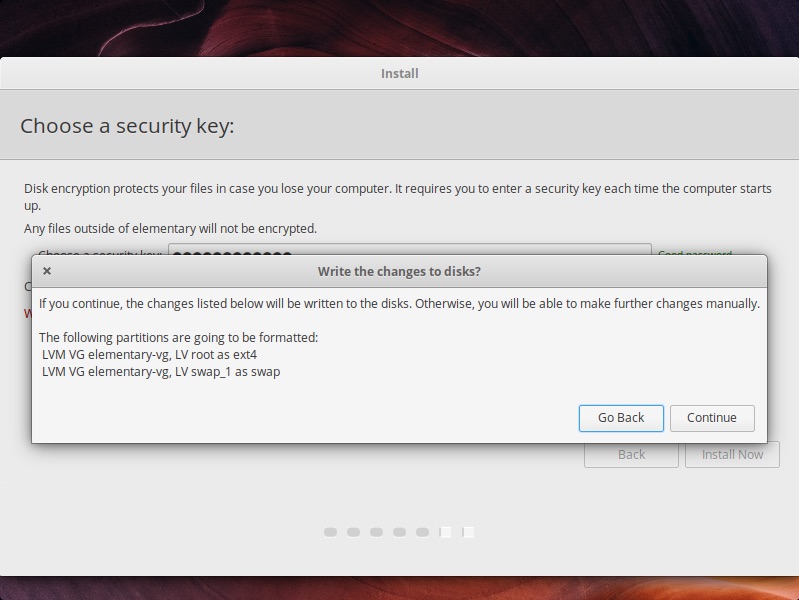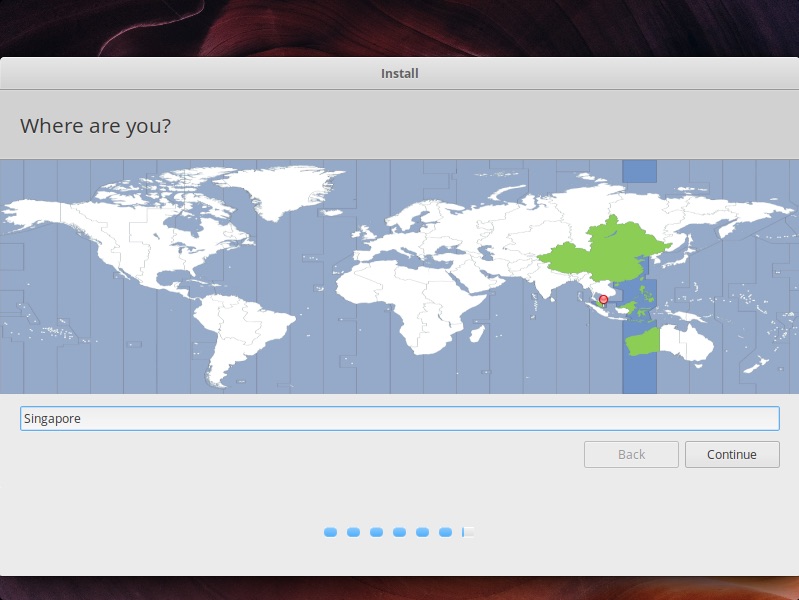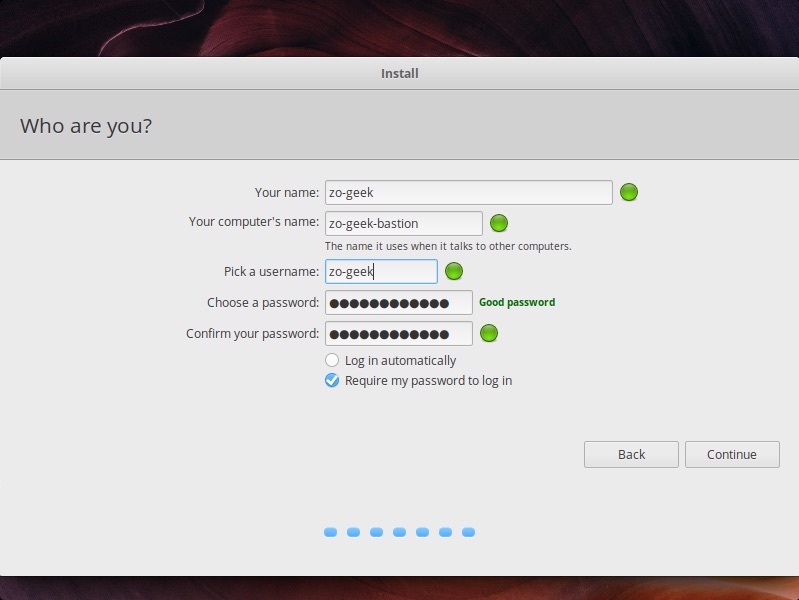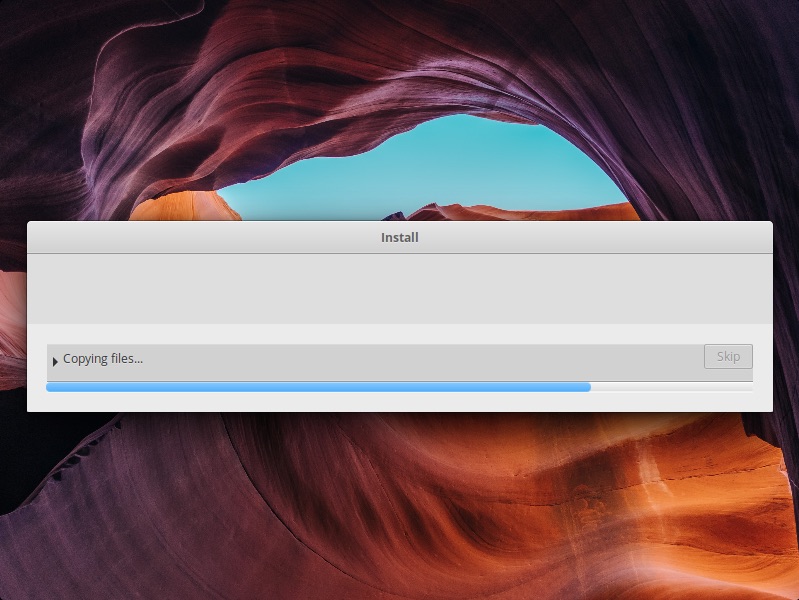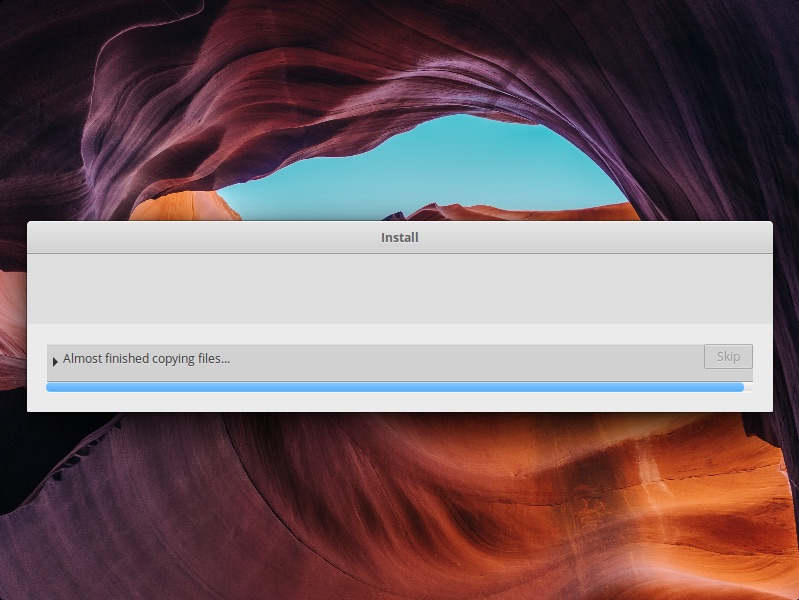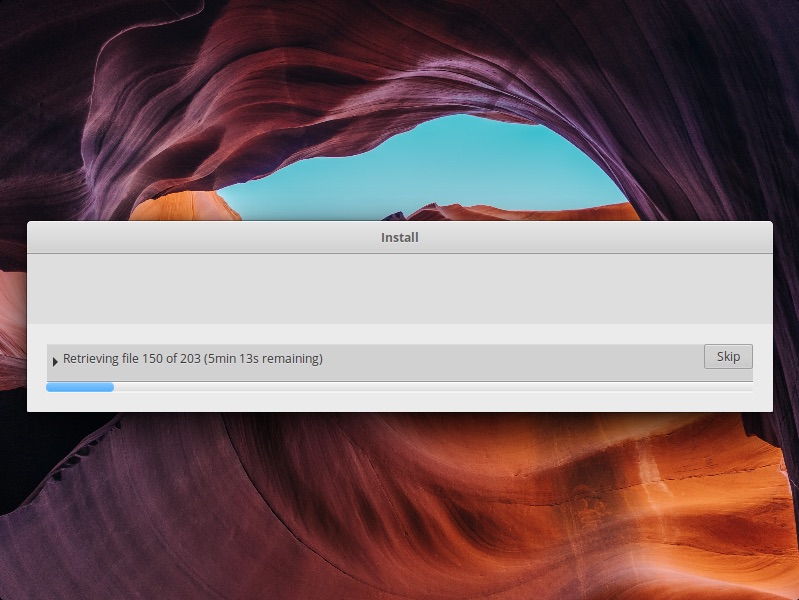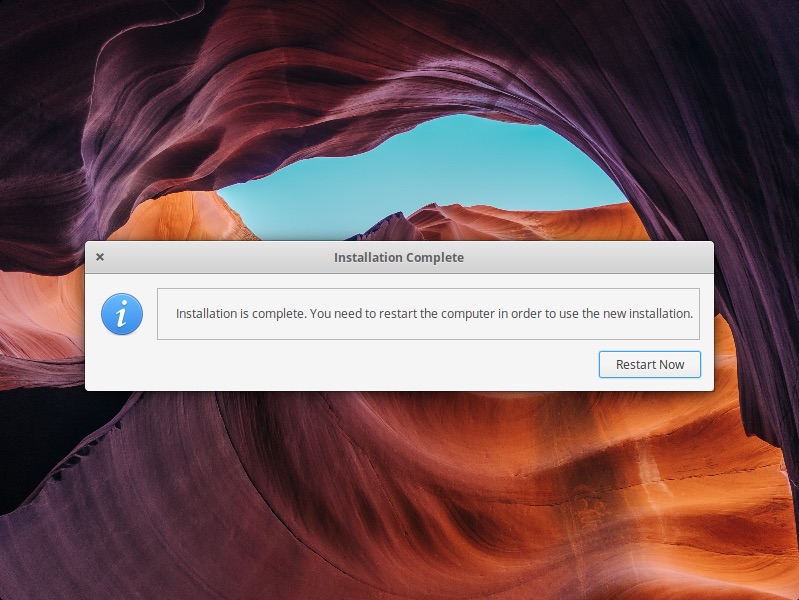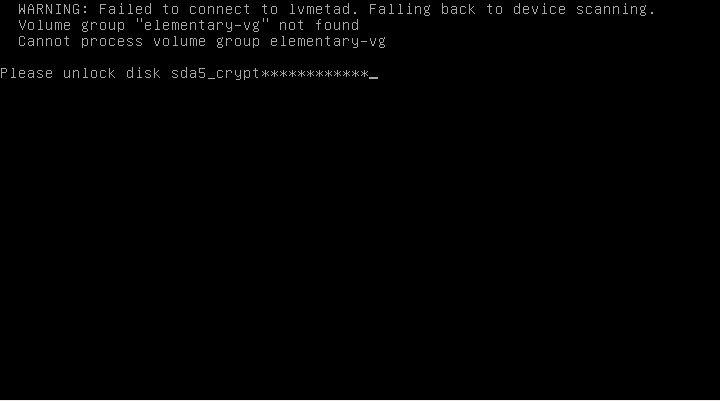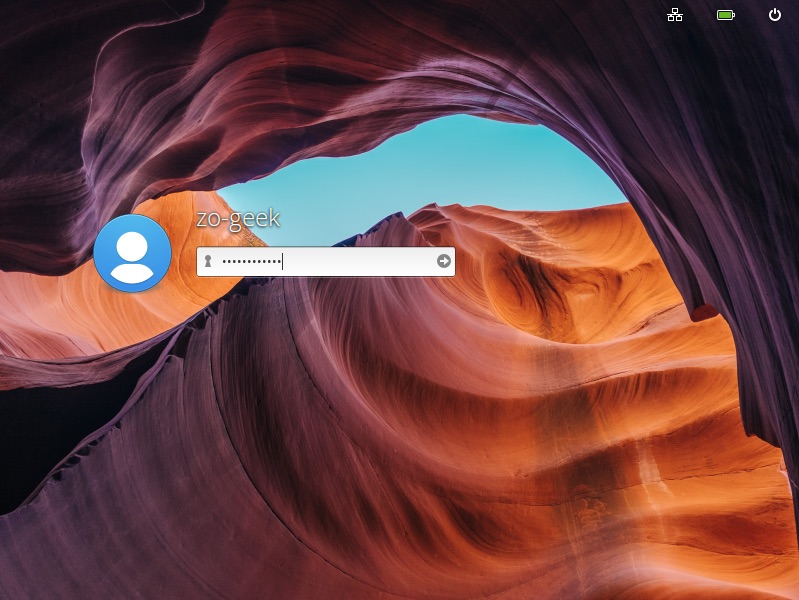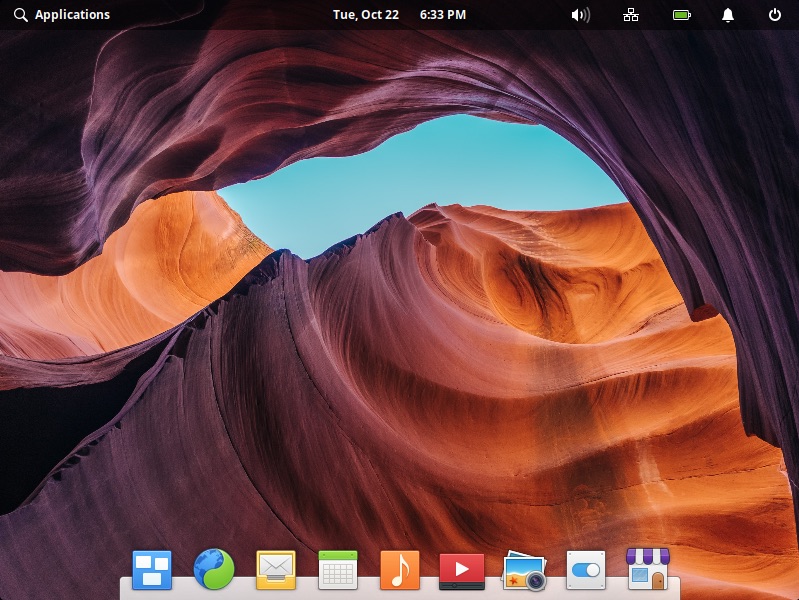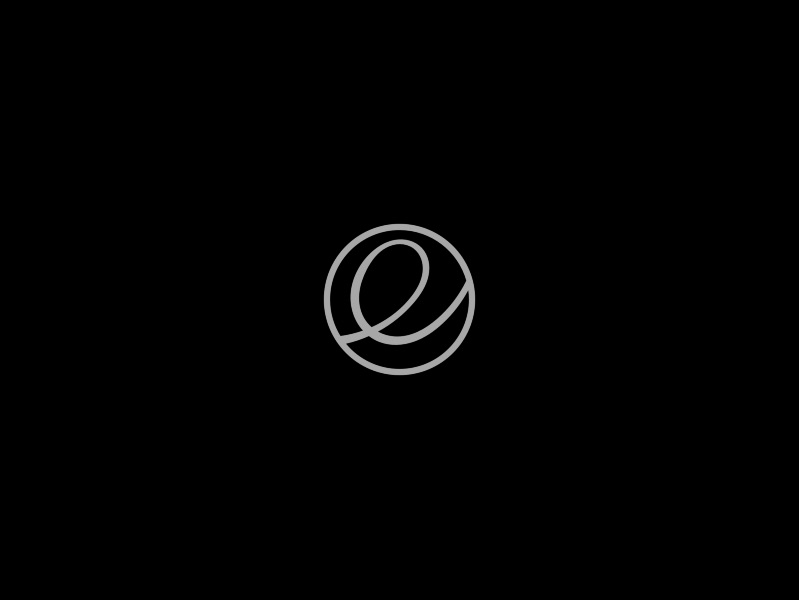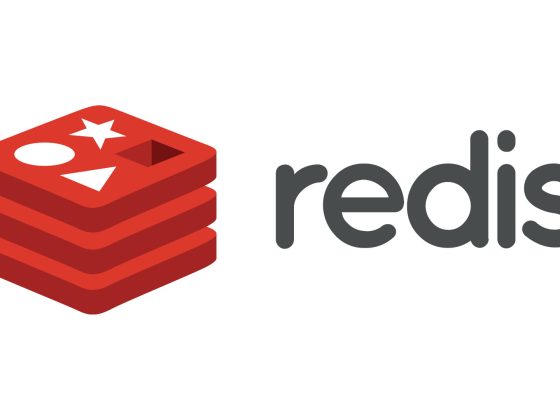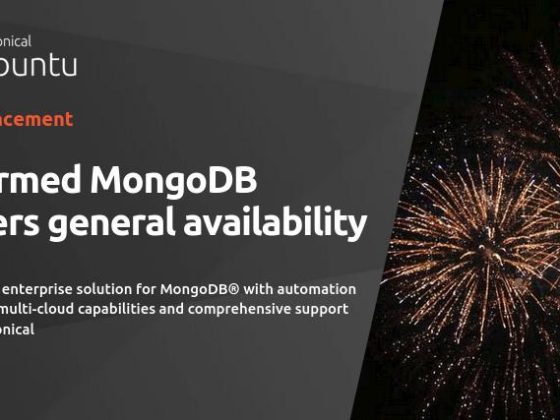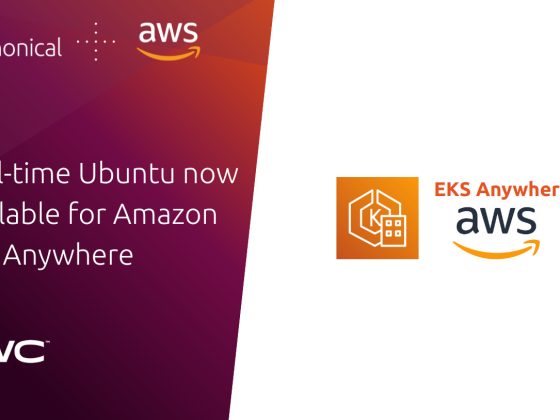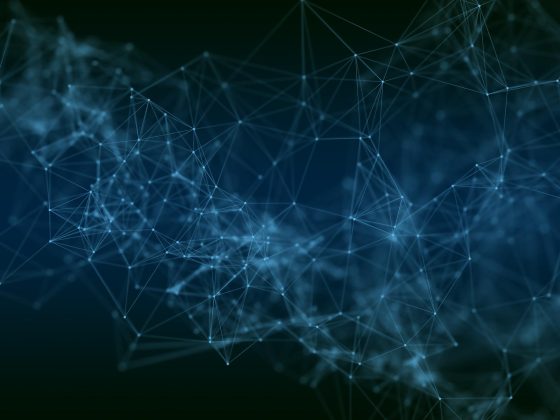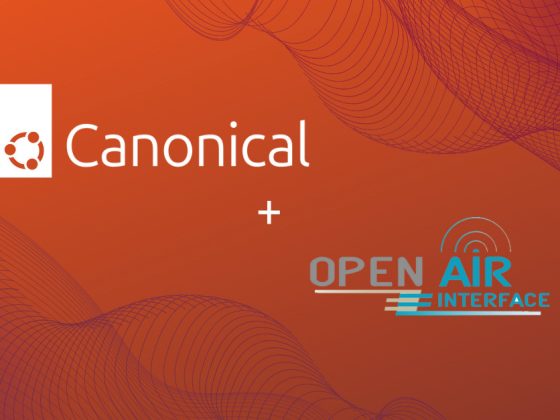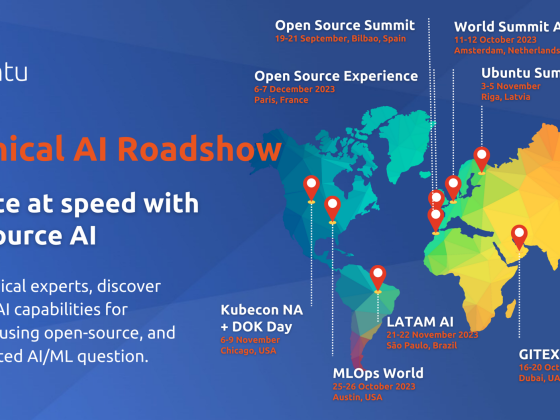Overview
This guide shows how to install Elementary OS on a new machine. Elementary is a Linux-based operating system forked from Ubuntu, Debian.
From our partners:
Prerequisites
- A disk or USB drive with a bootable Elementary OS
- Recommended Machine Requirements
- Recent Intel i3 or comparable dual-core 64-bit processor
- 4 GB of system memory (RAM)
- Internet access
- 1024×768 display
Installation
01. Plug the media (disk or USB). You will be shown the language selection and the option to “Try elementary” or “Install Elementary”. Trying Ubuntu will let you use the OS without making changes on your current Operating System (e.g. Windows). Select “Install elementary” to proceed with the installation.
02. The next step allows you to select the keyboard layout. It tries to detect this and but you choose your preferred option. Then click on the “Continue” button.
03. Tick the checkbox if you want to download updates from the internet and 3rd party software. Then click on the “Continue” button.
04. In the Installation type screen, you are given the option “Erase disk and install elementary” which will provide a clean install, removing any files you have on disk. Another option is in the “Something else” option which will let you manage the disk and create multiple partitions for Elementary.
05. Optional. There is also the option for Encryption and LVM (Logical Volume Management). Opting to Encrypt will require you later to provide a security key (or password). This will later require you to enter the security key before even logging to your Elementary user account.
06. Optional if you did not select to encrypt the Elementary OS installation, skip this step. Enter the security key and confirm it. Choose a good password (lengthy enough but one that you can remember).
07. Confirm the changes to the disk, then select “Continue”.
08. Choose from the map or use the textbox to search for your preferred Timezone.
09. Choose your name, computer name, username and password. Note: the “Name” and “Username” does not necessarily have to be the same, this is just an example.
10. Wait until the installation is completed. This might take longer if you opted to encrypt the Elementary OS installation.
11. Click on the “Restart Now” button once finished.
12. A prompt to remove the installation medium will be shown. Remove the disk or USB drive, then press “Enter”.
13. Optional if you opted to encrypt the Elementary OS installation. On every boot, you will be asked to enter the encryption key. Supply the key/password then press “Enter” key on the keyboard.
14. The list of users will be shown, select the user with your mouse or keyboard, in this case there is only one user. Enter the user password then click on the right arrow button (or press the “Enter” key).
15. Congratulations!
For enquiries, product placements, sponsorships, and collaborations, connect with us at [email protected]. We'd love to hear from you!
Our humans need coffee too! Your support is highly appreciated, thank you!