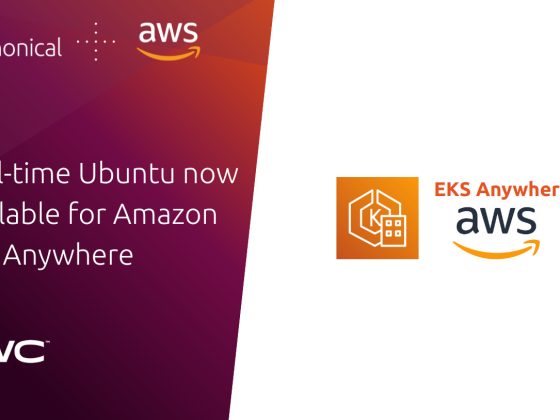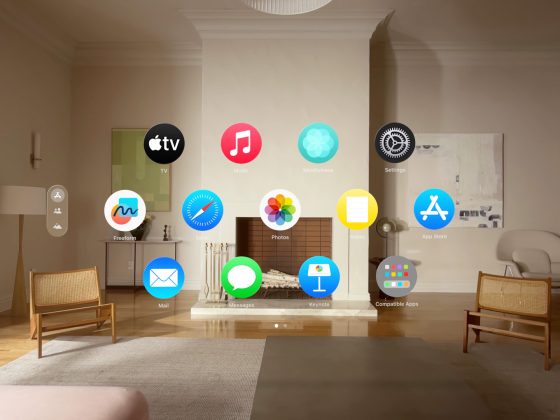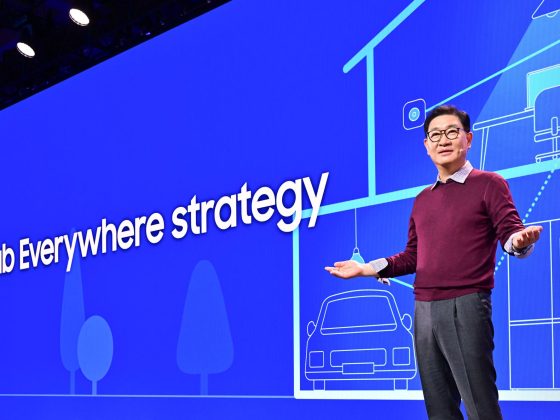Recent sudo releases added new features that allow you to watch and control previously hidden problem areas.
When you want to grant administrative access to some of your users while controlling and checking what they do on your systems, you use sudo. However, even with sudo, there are quite a few unseen issues—just think about giving out shell access. Recent sudo releases added features that let you see these issues and even control them. For example, you can turn on more detailed and easier-to-process log messages and log each command executed in a shell session.
From our partners:
Some of these features are brand new. Some of them build on features introduced in version 1.9.0 or even earlier. For example, sudo could record everything that happened on a terminal, even in version 1.8. However, the system stored these recordings locally, and they were easy to delete, especially those where the recordings were the most useful: Shell sessions. Version 1.9.0 added central session recording collection, so recordings cannot be deleted by the local user, and recent versions added relays, making the collection even more robust.
If you only know the basics of sudo or used only version 1.8 previously, I recommend reading my previous article.
1. JSON-formatted logging
The first new feature I want to introduce is JSON-formatted logging. I am a logging fanatic (I started working on the syslog-ng project twelve years ago), and this feature is the first one introduced since my Opensource.com article. When enabled, sudo logs a lot more information and does it in an easier way to parse.
Traditional syslog messages by sudo are short and contain only the minimum amount of necessary information. This is due to constraints by old syslog implementations: Messages over 1k size were discarded or truncated:
Jan <span class="nu0">28</span> <span class="nu0">13</span>:<span class="nu0">56</span>:<span class="nu0">27</span> localhost.localdomain <span class="kw2">sudo</span><span class="br0">[</span><span class="nu0">10419</span><span class="br0">]</span>: czanik : <span class="re2">TTY</span>=pts<span class="sy0">/</span><span class="nu0">0</span> ; <span class="re2">PWD</span>=<span class="sy0">/</span>home<span class="sy0">/</span>czanik ; <span class="re2">USER</span>=root ; <span class="re2">COMMAND</span>=<span class="sy0">/</span>bin<span class="sy0">/</span><span class="kw2">bash</span>More recent syslog implementations can handle much larger message sizes. syslog-ng accepts log messages up to 64k in size by default (but of course, it can be smaller or larger, depending on the actual configuration).
The same event contains a lot more information if logged in JSON format. More does not mean more difficult to handle: JSON-formatted messages are easier to parse by many log management software applications. Here is an example:
Jan <span class="nu0">28</span> <span class="nu0">13</span>:<span class="nu0">58</span>:<span class="nu0">20</span> localhost.localdomain <span class="kw2">sudo</span><span class="br0">[</span><span class="nu0">10518</span><span class="br0">]</span>: <span class="sy0">@</span>cee:<span class="br0">{</span><span class="st0">"sudo"</span>:<span class="br0">{</span><span class="st0">"accept"</span>:<span class="br0">{</span><span class="st0">"uuid"</span>:<span class="st0">"616bc9efcf-b239-469d-60ee-deb5af8ce6"</span>,<span class="st0">"server_time"</span>:<span class="br0">{</span><span class="st0">"seconds"</span>:<span class="nu0">1643374700</span>,<span class="st0">"nanoseconds"</span>:<span class="nu0">222446715</span>,<span class="st0">"iso8601"</span>:<span class="st0">"20220128125820Z"</span>,<span class="st0">"localtime"</span>:<span class="st0">"Jan 28 13:58:20"</span><span class="br0">}</span>,<span class="st0">"submit_time"</span>:<span class="br0">{</span><span class="st0">"seconds"</span>:<span class="nu0">1643374700</span>,<span class="st0">"nanoseconds"</span>:<span class="nu0">209935349</span>,<span class="st0">"iso8601"</span>:<span class="st0">"20220128125820Z"</span>,<span class="st0">"localtime"</span>:<span class="st0">"Jan 28 13:58:20"</span><span class="br0">}</span>,<span class="st0">"submituser"</span>:<span class="st0">"czanik"</span>,<span class="st0">"command"</span>:<span class="st0">"/bin/bash"</span>,<span class="st0">"runuser"</span>:<span class="st0">"root"</span>,<span class="st0">"runcwd"</span>:<span class="st0">"/home/czanik"</span>,<span class="st0">"ttyname"</span>:<span class="st0">"/dev/pts/0"</span>,<span class="st0">"submithost"</span>:<span class="st0">"localhost.localdomain"</span>,<span class="st0">"submitcwd"</span>:<span class="st0">"/home/czanik"</span>,<span class="st0">"runuid"</span>:<span class="nu0">0</span>,<span class="st0">"columns"</span>:<span class="nu0">118</span>,<span class="st0">"lines"</span>:<span class="nu0">60</span>,<span class="st0">"runargv"</span>:<span class="br0">[</span><span class="st0">"/bin/bash"</span><span class="br0">]</span>,<span class="st0">"runenv"</span>:<span class="br0">[</span><span class="st0">"LANG=en_US.UTF-8"</span>,<span class="st0">"HOSTNAME=localhost.localdomain"</span>,<span class="st0">"SHELL=/bin/bash"</span>,<span class="st0">"TERM=xterm-256color"</span>,<span class="st0">"PATH=/home/czanik/.local/bin:/home/czanik/bin:/usr/local/bin:/usr/bin:/usr/local/sbin:/usr/sbin"</span>,<span class="st0">"MAIL=/var/mail/root"</span>,<span class="st0">"LOGNAME=root"</span>,<span class="st0">"USER=root"</span>,<span class="st0">"HOME=/root"</span>,<span class="st0">"SUDO_COMMAND=/bin/bash"</span>,<span class="st0">"SUDO_USER=czanik"</span>,<span class="st0">"SUDO_UID=1000"</span>,<span class="st0">"SUDO_GID=1000"</span><span class="br0">]</span><span class="br0">}</span><span class="br0">}</span><span class="br0">}</span>You can enable JSON-formatted log messages in the sudoers file:
Defaults <span class="re2">log_format</span>=jsonYou can learn more about how to work with JSON-formatted log messages from sudo from my syslog-ng blog.
2. Collecting logs centrally using sudo_logsrvd
Another logging-related feature in 1.9.4 is collecting all sudo log messages (including failures) using sudo_logsrvd. Previously, the system only logged successful sessions when sudo_logsrvd actually made a recording. Logging is still done through syslog by default in the end.
Why is this important? First of all, you can collect anything related to sudo in one place: Both the session recordings and all the corresponding log messages. Secondly, it can also guarantee proper logging of all sudo-related events, as sudo can refuse to execute commands if sudo_logsrvd is inaccessible.
You can enable logging to sudo_logsrvd with the following setting in the sudoers file (of course, replace the IP address):
Defaults <span class="re2">log_servers</span>=172.16.167.150If you want JSON-formatted log messages, you need the following setting in the [eventlog] section of the sudo_logsrvd configuration:
log_format = jsonOtherwise, sudo_logsrvd uses the traditional sudo log format with a simple modification: It also includes information about the host where the log comes from:
Nov 18 12:40:23 centos8splunk.localdomain sudo[21028]: czanik : HOST=centos7sudo.localdomain ; TTY=pts/0 ; PWD=/home/czanik ; USER=root ; TSID=00000A ; COMMAND=/bin/bash
Nov 18 12:40:30 centos8splunk.localdomain sudo[21028]: czanik : command rejected by I/O plugin ; HOST=centos7sudo.localdomain ; TTY=pts/0 ; PWD=/home/czanik ; USER=root ; COMMAND=/bin/bash
3. Relays
When they originally introduced sudo_logsrvd (version 1.9.0) for central session recording collection, clients could only send recordings directly. Version 1.9.7 introduced the concept of relays. With relays, instead of sending recordings directly, you can send recordings to multiple levels of intermediate hosts, which structure your network.
Why is this important? First of all, relays make it possible to collect session recordings even if the central host is unavailable due to network problems or maintenance. By default, sudo refuses to run when it cannot send recordings, so relays can ensure that you can use sudo around the clock.
Secondly, it also allows you to have stricter controls on your network: Instead of opening up the firewall for all hosts to the central sudo_logsrvd, you only need to allow your relay through.
Finally, it allows you to collect session recordings from networks without direct internet access, like AWS private networks, where you can install sudo_logsrvd in relay mode on the gateway host.
When you use relays, configuring the sudo clients and the central sudo_logsrvd remains the same. On the relay host, add the following line to the [relay] section of sudo_logsrvd.conf:
relay_host = 172.16.167.161If the network connection towards the central server is known to be problematic, you can configure the relay to store recordings before forwarding them:
store_first = <span class="kw2">true</span>4. Logging subcommands
Did you ever want to know what happens within a shell session started through sudo? Yes, session recordings are there, but watching hours of recordings just to see a couple of commands executed is boring and a huge waste of time. Luckily, version 1.9.8 introduced logging subcommands. Now it is enough to check your log messages regularly and watch recordings only when something suspicious occurs.
You do not even need a rule to allow shell access to have shell access, just access to an editor. Most editors can run external commands. My favorite editor is JOE, and this is what you can see when I start it through sudo:
Aug <span class="nu0">30</span> <span class="nu0">13</span>:03:00 czplaptop <span class="kw2">sudo</span><span class="br0">[</span><span class="nu0">10150</span><span class="br0">]</span>: czanik : <span class="re2">TTY</span>=pts<span class="sy0">/</span><span class="nu0">1</span> ; <span class="re2">PWD</span>=<span class="sy0">/</span>home<span class="sy0">/</span>czanik ; <span class="re2">USER</span>=root ; <span class="re2">COMMAND</span>=<span class="sy0">/</span>usr<span class="sy0">/</span>bin<span class="sy0">/</span>joeNothing interesting, just an editor—even if I spawn a shell and delete a few files and partitions from that shell. Now let us see what happens when you enable logging subcommands:
Aug 30 13:13:37 czanik : TTY=pts/1 ; PWD=/home/czanik ; USER=root ; COMMAND=/bin/sh -c /bin/bash
Aug 30 13:13:37 czanik : TTY=pts/1 ; PWD=/home/czanik ; USER=root ; COMMAND=/bin/bash
Aug 30 13:13:37 czanik : TTY=pts/1 ; PWD=/home/czanik ; USER=root ; COMMAND=/usr/bin/readlink /proc/10889/exe
[…]
Aug 30 13:13:37 czanik : TTY=pts/1 ; PWD=/home/czanik ; USER=root ; COMMAND=/usr/bin/sed -r s@/*:|([^\\]):@\1\n@g;H;x;s@/\n@\n@
Aug 30 13:13:37 czanik : TTY=pts/1 ; PWD=/home/czanik ; USER=root ; COMMAND=/usr/bin/tty
Aug 30 13:13:42 czanik : TTY=pts/1 ; PWD=/home/czanik ; USER=root ; COMMAND=/usr/bin/id
Aug 30 13:13:56 czanik : TTY=pts/1 ; PWD=/home/czanik ; USER=root ; COMMAND=/usr/bin/ls -A -N –color=none -T 0 /usr/share/syslog-ng/include/scl/
I omitted dozens of lines to save some space, but you can still see that I started a shell, and the commands executed by bash_profile are also available in the logs.
You can enable logging subcommands in the sudoers file using the following setting:
Defaults log_subcmdsIn the traditional sudo logs, you can see from the sudo process id that these logs are from the very same sudo session. If you turn on JSON-formatted logging, as shown earlier, sudo logs a lot more information in the logs, making it easier to analyze them.
5. Intercepting subcommands
Logging subcommands removes most hidden problem areas from sudo, but there are situations when you do not want just to watch what is happening but also control the flow of events. For example, you need to give shell access to a user but still want to prevent them from running a specific command. Interception is ideal in such cases. There are, of course, some limitations, like you cannot limit the built-in commands of shells.
Let’s say the who command is dangerous. You can enable interception in two steps: The first one enables it, the second one configures it. In this case, my user is not allowed to run who:
czanik ALL = (ALL) ALL, !/usr/bin/who
Here is what happens when I start a root shell session through sudo and try to run who:
# who
Sorry, user czanik is not allowed to execute ‘/usr/bin/who’ as root on czplaptop.
bash: /usr/bin/who: Permission denied
You can easily disable running shells altogether:
Cmnd_Alias SHELLS=/usr/bin/bash, /usr/bin/sh, /usr/bin/csh
czanik ALL = (ALL) ALL, !SHELLS
However, it also means that you cannot start shell sessions through sudo. Not just that, but you cannot execute external commands from editors either. This is what happens when I try to start the ls command from within vi:
Sorry, user czanik is not allowed to execute ‘/bin/bash -c /bin/ls’ as root on czplaptop.
Cannot execute shell /bin/bash
Press ENTER or type command to continue
What is next?
I hope that reading my article makes you want to try these new features yourself. You can install the latest sudo on many Linux distributions and UNIX variants from your package manager, or use a binary installer available on the Sudo website.
This article provides you with just an overview of new possibilities. If you want to learn more about these features, visit the website, which hosts manual pages, and also the Sudo blog.
For enquiries, product placements, sponsorships, and collaborations, connect with us at [email protected]. We'd love to hear from you!
Our humans need coffee too! Your support is highly appreciated, thank you!