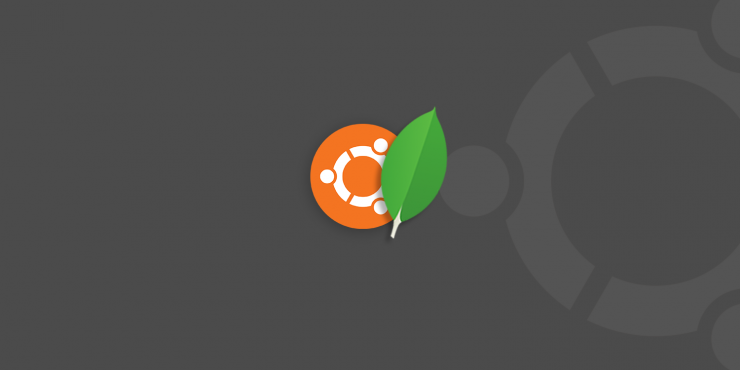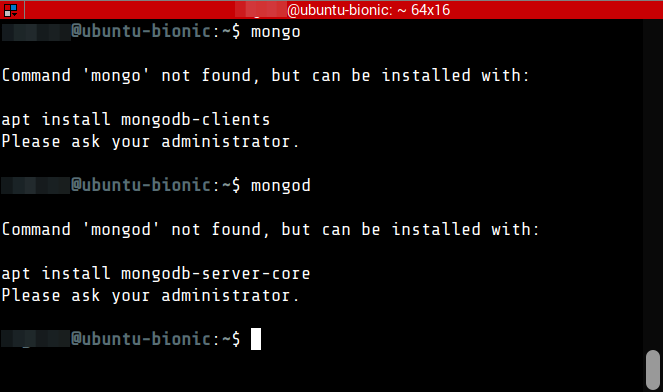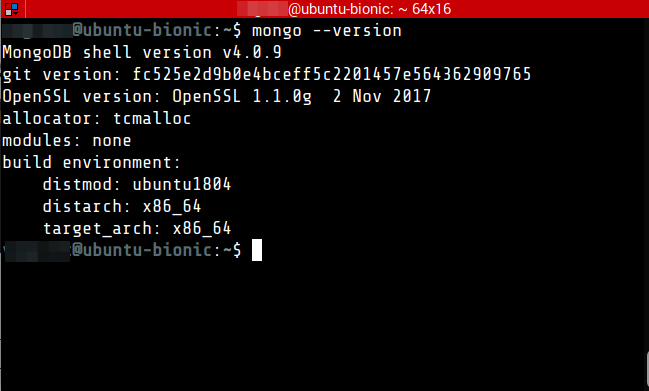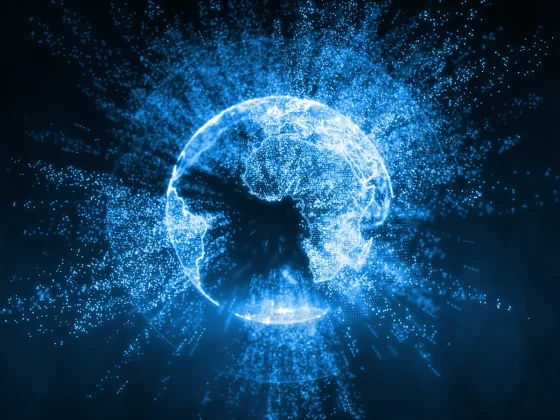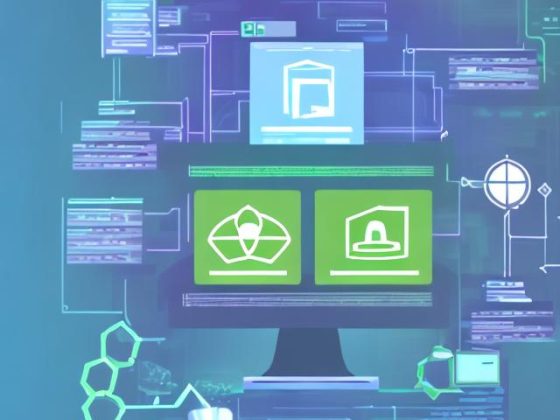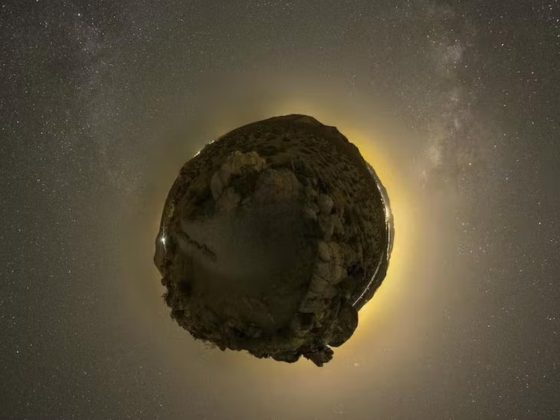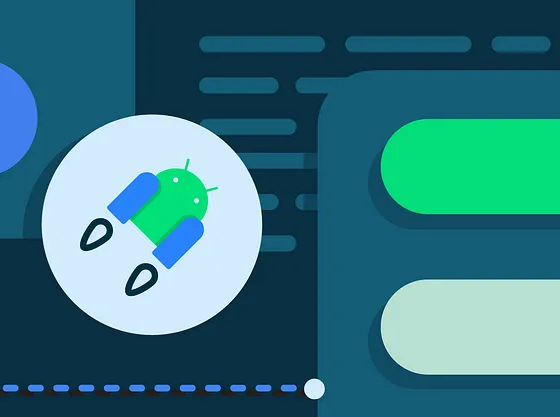Overview
- MongoDB is a document-oriented database
- Shines with document-based design. Supporting sub-documents as values instead of the usual data types, it can be perfect for retrieving a record and a sub-detail or list of records in one query.
Prerequisites
- Operating System: Ubuntu 18
- For production environments use from the following : Amazon Linux, Debian 8, RHEL / CentOS 6.2 +, SLES, Ubuntu LTS 16.04 and Windows Server 2012 R2
- Command Line Interface or Terminal
From our partners:
Installation
01. Open a terminal window
02. Check if MongoDB is already installed. Execute the following to determine.
$ mongo # and $ mongod
It should show some suggestion on how to install MongoDB.
03. At the CLI, import the public key used by the package management system. This will install an official version of MongoDB.
$ sudo apt-key adv --keyserver hkp://keyserver.ubuntu.com:80 --recv 9DA31620334BD75D9DCB49F368818C72E52529D4
04. Create a list file for MongoDB
$ echo "deb [ arch=amd64 ] https://repo.mongodb.org/apt/ubuntu bionic/mongodb-org/4.0 multiverse" | sudo tee /etc/apt/sources.list.d/mongodb-org-4.0.list
05. Reload local package database.
$ sudo apt update
06. Install the MongoDB packages.
$ sudo apt install mongodb-org -y
07. Check the version. If the version is returned, this means that MongoDB has been installed correctly.
$ mongod --version # or $ mongo --version
08. Configure MongoDB to start on system boot.
$ sudo systemctl enable mongod.service
09. Connect to the Mongo shell.
$ mongo
If you are unable to connect to the mongo shell. Try restarting the mongod service.
$ sudo service mongod restart
Changing the MongoDB Port
Changing the default port of MongoDB provides a first line of defense against unwanted intruders. While it isn’t a sure-way for deferring against bots that sweep through ports that tries to access database, it prevents them trying to access the database using the default port. For security it is better to enable other mechanisms such as creating database users that have specific roles and access to database with credentials.
01. Edit the MongoDB configuration file
$ sudo nano /etc/mongod.conf
02. While on the nano interface, press Ctrl+W (or command for Mac) to search for the text, network interfaces. Then press Enter.
In this example change the port to 29999. After changing the port, Press Ctrl+O (or command for Mac), then Enter. Ctrl+X to exit the nano editor.
03. Restart MongoDB service to apply the changes
$ sudo service mongod restart
04. After restart, you cannot connect to the MongoDB using the default mongod command. Instead you have to identify the port.
$ mongo --port 29999
Adding Security and Authentication
While for development purpose the current setup will suffice. But for production it is recommended to enable authentication and add user with password for security.
01. Edit the MongoDB configuration file
$ sudo nano /etc/mongod.conf
02. While on the nano interface, press Ctrl+W (or command for Mac) to search for the text, “security”. Then press Enter.
03. Add the following lines after the #security comment.
# security: security: authorization: enabled
04. Restart the MongoDB service.
$ sudo service mongod restart
05. Access the MongoDB shell
$ mongo # or if port has been changed $ mongo --port
06. Switch to the admin database
> use admin
07. Create a Root user account. On the MongoDB shell, execute the following. Replace the dotlah and dotlah-password with your preferred credentials.
Note that roles here should be configured as needed. In this example, we are using the root role. For the list of roles see the following link : https://docs.mongodb.com/manual/reference/built-in-roles/
db.createUser(
{
user: "dotlah",
pwd: "dotlah-password",
roles: [
{ role: "root", db: "admin" }
]
}
)
It should show something similar. This shows that the user has been added.
08. Restart the MongoDB instance with access control
> db.adminCommand({shutdown:1})
09. Exit from the MongoDB shell.
> exit
10. Test the new user by using the following authentication command.
$ mongo --port 27017 --username dotlah --password dotlah-password --authenticationDatabase admin
Appendix
01. Start MongoDB service
$ sudo service mongod start
02. Restart MongoDB service
$ sudo service mongod restart
03. Stop MongoDB service
$ sudo service mongod stop
References
For production deployment see the following resource
— https://docs.mongodb.com/manual/administration/production-notes
For enquiries, product placements, sponsorships, and collaborations, connect with us at [email protected]. We'd love to hear from you!
Our humans need coffee too! Your support is highly appreciated, thank you!