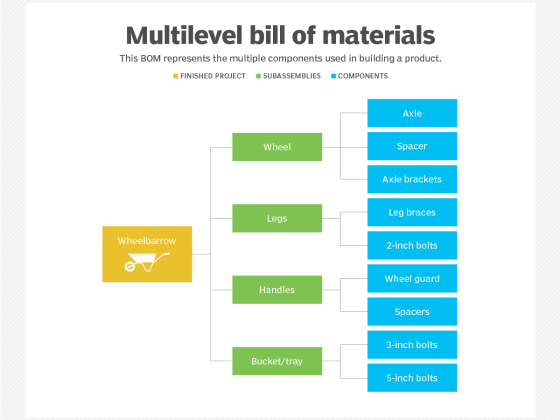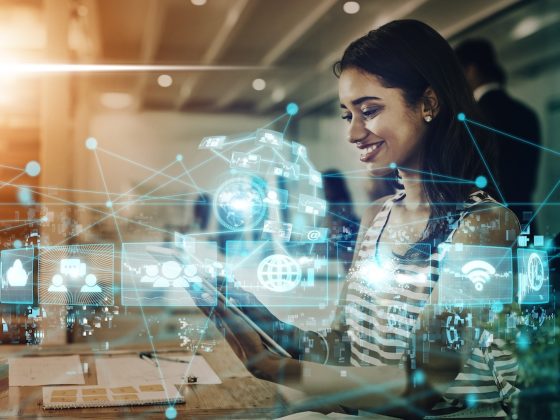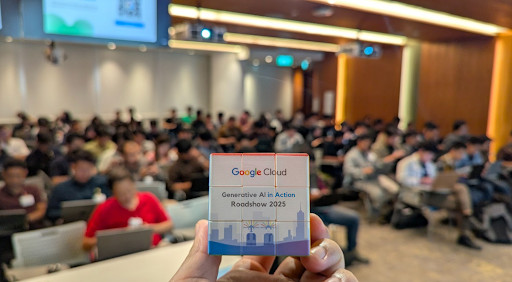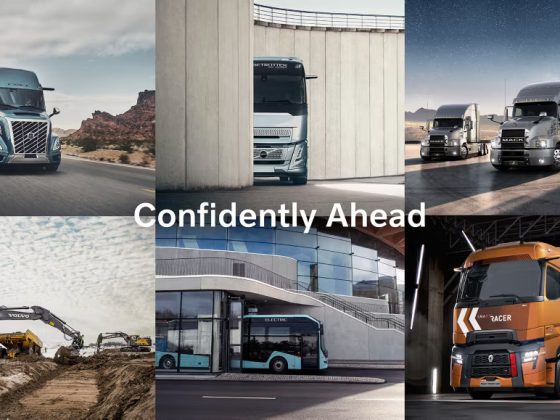This is the last part of the 3-part guide on setting up a Python/API application on Ubuntu 22.04 with NGINX as the web server and uWSGI and uWSGI Emperor which is responsible for loading the application.
If you’ve missed the installation part, see here. If you’ve finished the installation but not the configuration go here.
From our partners:
Prerequisites
- Ubuntu 22.04
- Installed NGINX, uWSGI, and uWSGI-Emperor.
- Performed basic configuration of NGINX, uWSGI and uWSGI-Emperor from the previous guides.
Deploy a Flask App/API using uWSGI and Nginx
Note: For this demo, we used the sample flask app and a python virtual environment. And it will be located under /var/www
01. Create the following directories and files
Directories and file structure
|__ /var/www
|__ geek_flask_app
|__ api
|__ __init__.py
|__ res
|__ __init__.py
|__ endpoints.py
|__ app_wsgi.py
|__ requirements.txt
Or create the files and directories using the following commands
$ cd /var/www
$ sudo mkdir -p geek_flask_app/api/res
02. Create the init file
$ sudo nano /var/www/geek_flask_app/api/__init__.pySet the content as follows
from flask import Flask
application = Flask(__name__)
import api.res.endpoints
03.Create the WSGI python file
$ sudo nano /var/www/geek_flask_app/app_wsgi.pySet the content as follows
from api import application04. Create the endpoints python module. This will contain the exposed application service endpoints.
$ sudo nano /var/www/geek_flask_app/api/res/endpoints.pySet the content as follows
# -*- coding: utf-8 -*-
from flask import jsonify
from api import application
@application.route('/', methods=['GET'])
def get_app_properties():
name = 'geek-flask-api'
version = '0.0.1'
app_properties = \
{
'name' : name
, 'version' : version
}
return jsonify(app_properties)
04. Setup the requirements text file. It contains the required python libraries. In this example, we only need flask.
$ sudo nano /var/www/geek_flask_app/requirements.txtSet the content as follows
flask05. Install python libraries that are required by your application.
Note: Since we are using a virtual environment, activate the virtual environment and install the python libraries. See the Setup the Python Virtual Environment section.
$ source ~/geek-venv/bin/activate
(geek-venv) ubuntu@{host}:~$ cd /var/www/geek_flask_app
(geek-venv) ubuntu@{host}:~$ pip install -r requirements.txt
(geek-venv) ubuntu@{host}:~$ deactivate
03. Restart the uwsgi-emperor service.
$ sudo service uwsgi-emperor restart04. To verify if the flask app is deployed, test using the http-socket defined in uwsgi configuration.
$ curl http://127.0.0.1:8081It should return a JSON structured response
{"name":"geek-flask-api","version":"0.0.1"}05. Next is to verify if NGINX can communicate with our Python Flask app on uWSGI. We now have to remove the default NGINX configuration.
$ sudo rm /etc/nginx/sites-enabled/default06. Restart the NGINX server
$ sudo service nginx restart07. Verify using cURL on the NGINX.
$ curl http://localhostIt should also show the same response when communicating with the port defined in uWSGI.
{"name":"geek-flask-api","version":"0.0.1"}Next step is to configure your DNS and map it to your NGINX configuration. And you should next configure the previously commented gid and uid to use the proper user, an example is “www-data”.
For enquiries, product placements, sponsorships, and collaborations, connect with us at [email protected]. We'd love to hear from you!
Our humans need coffee too! Your support is highly appreciated, thank you!