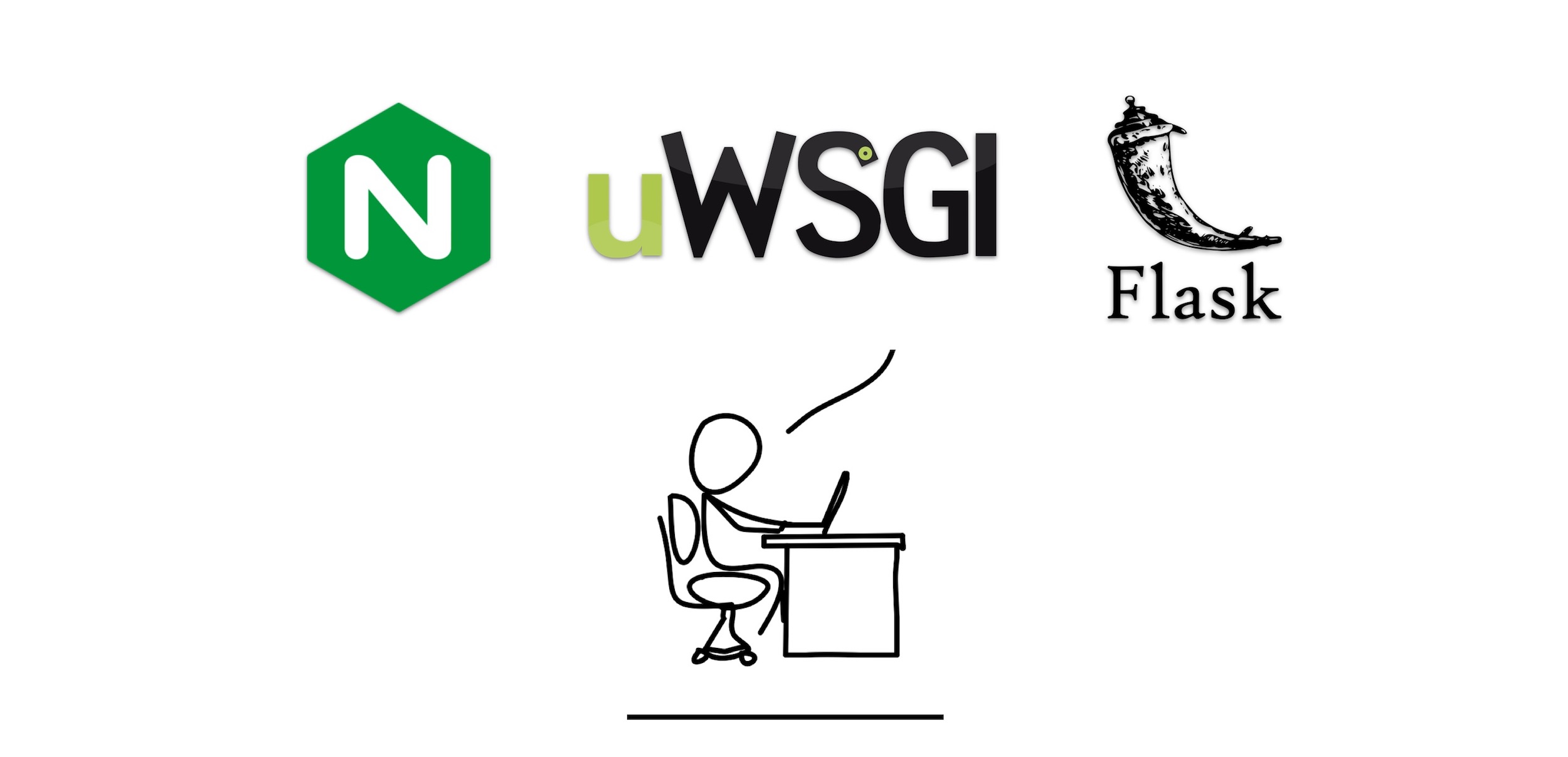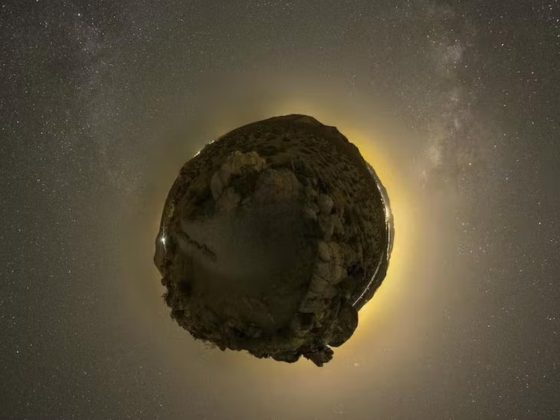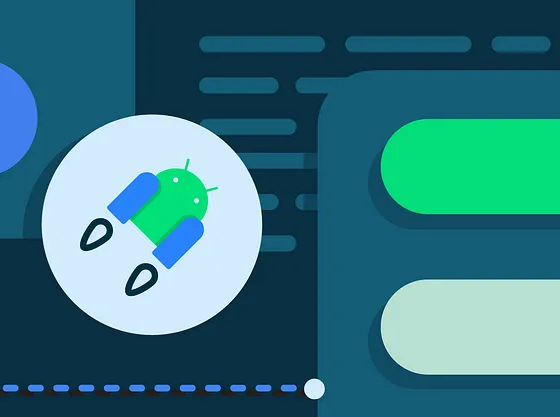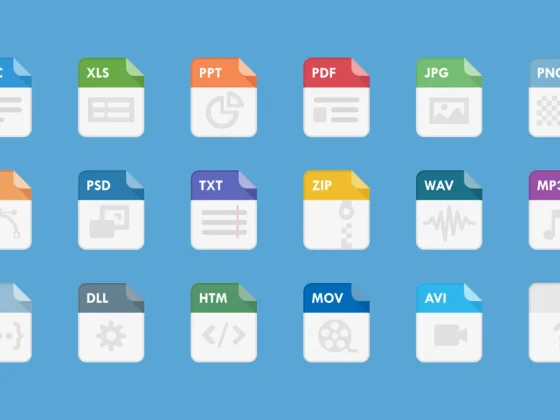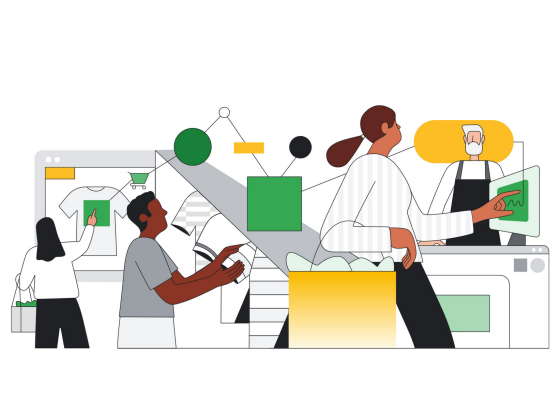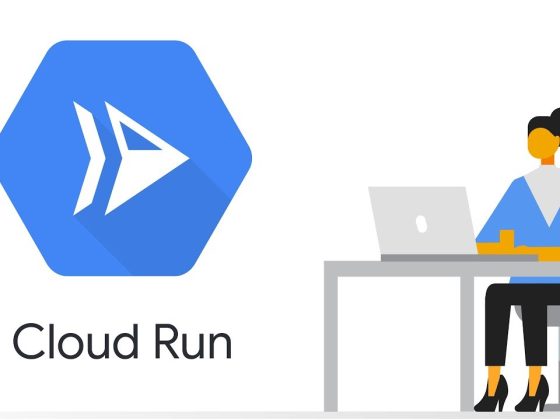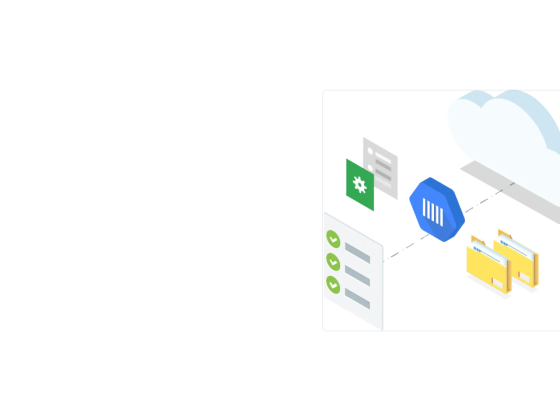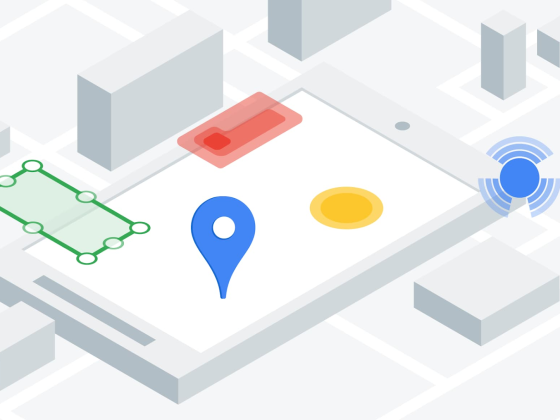Overview
This tutorial will guide you in creating a simple Web/Flask Python application and deploy it on an NGINX server with uWSGI and uWSGI Emperor. This part 1 covers the installation of the required packages. It will install the following:
- NGINX
- uWSGI
- uWSGI-Emperor
- Flask
It will also cover creation of
From our partners:
- Virtual Environment
- Installation of python packages via the requirements.txt
Prerequisites
- Ubuntu 18.04
- Python 3.x has been installed. For instructions see here.
- Pip and Virtual Environment has been installed. For instructions see here.
Verification
01. Verify that Python and Pip3 has been installed
$ python -V # or $ python3 -V $ pip -V # or $ pip3 -V
Setup the Python Virtual Environment
01. Create the python virtual environment. In this example we are creating the environment on the user’s home directory. But you can change its location depending on your preference.
$ cd ~/ $ python3 -m venv geek-venv
02. Go to the virtual environment directory
$ cd geek-venv/bin
03. Under the /bin directory activate the virtual environment using the source command. This will activate the virtual environment
$ source activate
04. Once the virtual environment is activated, use pip command to install the python packages required by your app.
(geek-venv) ubuntu@{host}:~/geek-venv/bin$ pip install --upgrade pip
05. To verify that the libraries has been installed execute the command below and verify the versions installed.
(geek-venv) ubuntu@{host}:~/geek-venv/bin$ pip freeze
06. To deactivate the virtual environment, type deactivate
(geek-venv) ubuntu@{host}:~/python3-venv/bin$ deactivate
uWSGI Installation
01. Install uwsgi.
$ sudo apt-get update $ sudo apt-get install build-essential -y # Minimal Install (Recommended for Production Environment) $ sudo apt-get install uwsgi uwsgi-plugin-python3 -y # Complete Install (Generally used for Development Environment) $ sudo apt-get install uwsgi uwsgi-extra uwsgi-plugins-all uwsgi-plugin-python3 -y
02. Check and verify the installation
$ uwsgi --version
Note: The packages uwsgi-extra and uwsgi-plugins-all are optional packages that ensures that all uwsgi packages are needed during development and might not be needed during production deployments.
03. Install the uwsgi emperor.
Note: Normally, uwsgi is enough for running single app deployment, but we use emperor mode for running single and multi-app deployments. It is a special uWSGI instance that will monitor specific events and will spawn/stop/reload instances on demand.
$ sudo apt-get install uwsgi-emperor -y
INFO: uWSGI Directories
Below are the uWSGI directories you have to be wary of, as some of them are the ones you will be troubleshooting if there are any problems.
# uWSGI file system
## Default root configuration
/usr/share/uwsgi/conf/default.ini
## Configuration location for applications
/etc/uwsgi/apps-available
/etc/uwsgi/apps-enabled
# uWSGI (Emperor) file system
## Default root configuration
/etc/uwsgi-emperor/emperor.ini
## Configuration location for applications
/etc/uwsgi-emperor/vassals
## Logs
/var/log/uwsgi/emperor.log
## Socket
/var/run/
Nginx Installation
01. Install the nginx.
# Minimal Install (Recommended for Production Environment) $ sudo apt-get install nginx nginx-extras # Complete Install (Generally used For Development Environment) $ sudo apt-get install nginx-full
02. Verify if NGINX is installed
$ nginx -V
It should show the NGINX version. Sample is below:
nginx version: <b>nginx/1.14.0 (Ubuntu)</b> built with OpenSSL 1.1.0g 2 Nov 2017 TLS SNI support enabled configure arguments: ...
03. To test if nginx is working.
$ curl http://localhost
04. Remove the default nginx configuration. After the following has been executed, the curl http://localhost command will return a connection refused. We will fix this in the next guide.
$ sudo rm /etc/nginx/sites-enabled/default $ sudo service nginx restart
Appendix
uWSGI commands
Start uwsgi-emperor.
$ sudo service uwsgi-emperor start
Restart uwsgi-emperor.
$ sudo service uwsgi-emperor restart
Stop uwsgi-emperor.
$ sudo service uwsgi-emperor stop
Installation Shell Script
#!/bin/bash # Execute this script in sudo, and in the user home directory # Tested on: Ubuntu 18.04 # Update the repository apt-get update # Python, PIP and VirtualEnv apt-get install python3 -y apt-get install python3-dev -y apt-get install python3-pip -y apt-get install python3-venv -y # Create a Python Virtual Environment and install flask and django mkdir ~/geek-venv/ python3 -m venv /geek-venv/python3-venv ~/geek-venv/bin/pip3 install --upgrade pip # uWSGI Installation apt-get install build-essential apt-get install uwsgi uwsgi-plugin-python3 -y apt-get install uwsgi-emperor -y # NGINX Installation apt-get install nginx nginx-extras -y
To continue with the configuration, click here for Part 02.
For enquiries, product placements, sponsorships, and collaborations, connect with us at [email protected]. We'd love to hear from you!
Our humans need coffee too! Your support is highly appreciated, thank you!