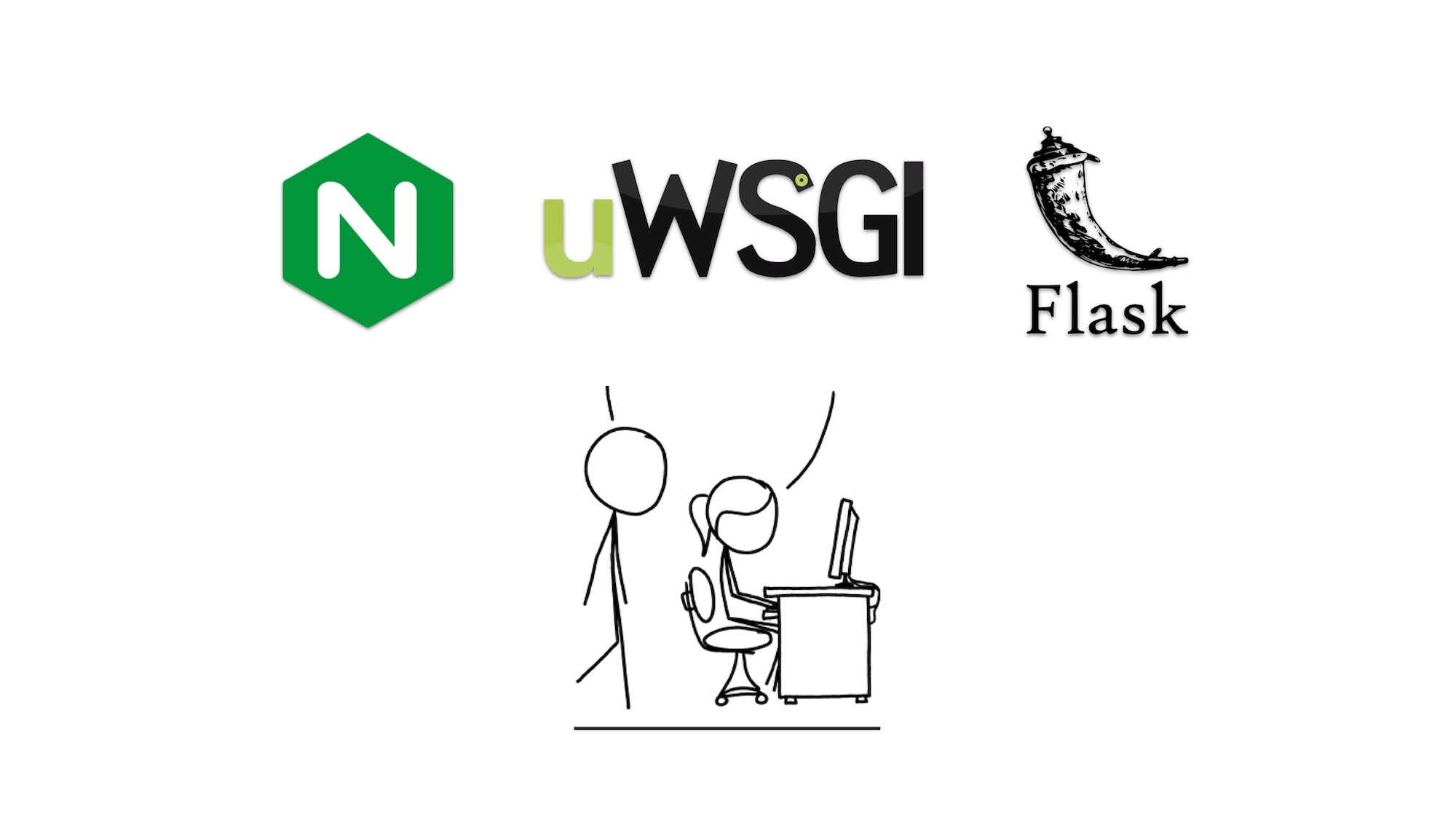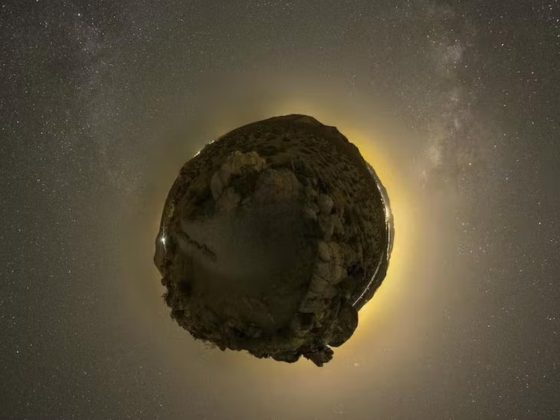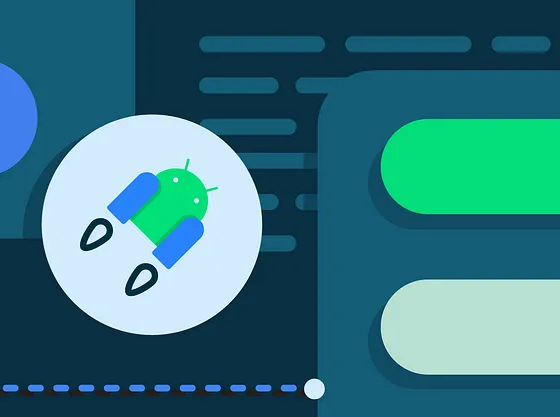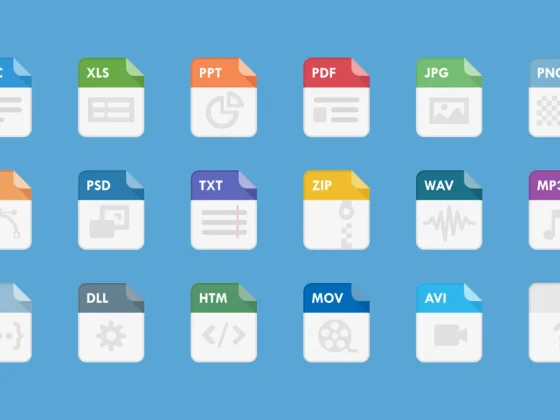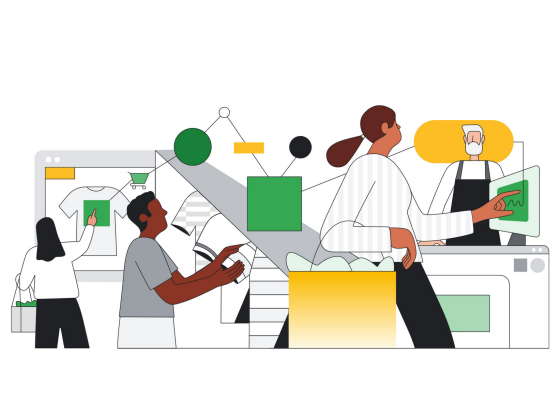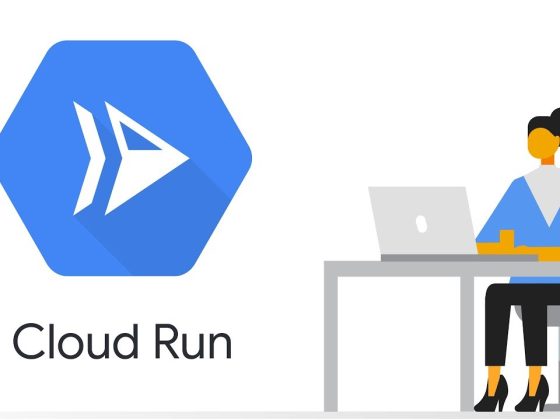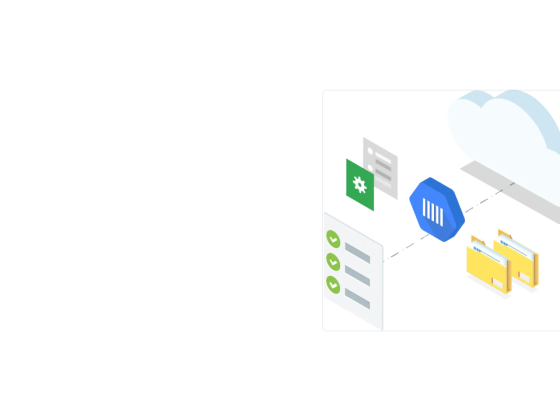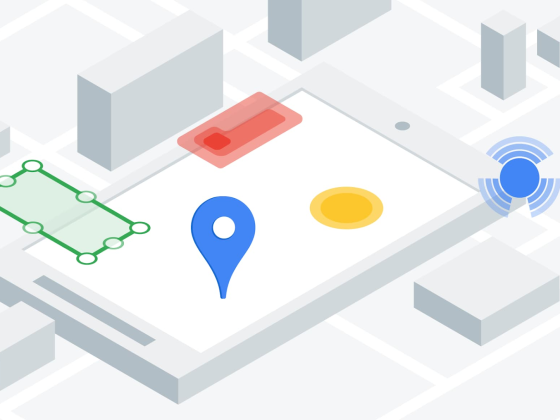Overview
This is the 2nd part of the 3-part guide on installing, configuring and deploying a Python Web/Flask application on an Ubuntu system that uses NGINX and uWSGI. For the installation part go here. If you’ve finished Installation and Configuration you can go here to deploy the app.
Prerequisites
- Ubuntu 18.04
- Python 3.x has been installed. For instructions see here.
- Pip and Virtual Environment has been installed. For instructions see here.
- Installed NGINX, uWSGI, and uWSGI-Emperor
From our partners:
uWSGI Configuration
01. Create the uWSGI configuration in /etc/uwsgi/apps-available/.
$ sudo nano /etc/uwsgi/apps-available/geek_flask_app.ini
Set the content as follows
[uwsgi] project = geek_flask_app chdir = /var/www/geek_flask_app module = app_wsgi virtualenv = /home/ubuntu/geek-venv plugins = http,python3 socket = /var/run/%n.sock chmod-socket = 666 http-socket = 127.0.0.1:8081 enable-threads = true vacuum = true die-on-term = true
02. Create a symlink in /var/uwsgi-emperor/vassals/.
$ sudo ln -s /etc/uwsgi/apps-available/geek_flask_app.ini /etc/uwsgi-emperor/vassals/geek_flask_app.ini
03. Reload the uwsgi-emperor service.
$ sudo service uwsgi-emperor reload
04. To check if app is being deployed, see the uwsgi emperor log. Note that this will contain error as the application is not yet deployed.
</pre> $ sudo tail -f /var/log/uwsgi/emperor.log Press Ctrl+C to exit
uWSGI Configuration
Run uWSGI Emperor service as root user
01. Edit the emperor configuration.
Note: To avoid file permission issues, run the service as root user.
$ sudo nano /etc/uwsgi-emperor/emperor.ini
02. Comment the uid and gid. This will set the process owner for uWSGI emperor to be the root user. If you plan to use a specific user, change the values here. For this example we are commenting these lines of configs.
# Comment the following # user identifier of uWSGI processes #uid = www-data # group identifier of uWSGI processes #gid = www-data
03. Restart the uwsgi emperor process.
$ sudo service uwsgi-emperor restart
NGINX Configuration
01. Create the nginx configuration for the flask app.
Note: This nginx configuration assumes that only one site is enabled. For multiple enabled sites, define the server_name for each site.
$ sudo nano /etc/nginx/sites-available/geek_flask_app.conf
Set the content as follows.
server
{
listen 80;
server_name _;
location /
{
include uwsgi_params;
uwsgi_pass unix:/run/geek_flask_app.sock;
}
}
02. Create a symlink in /etc/nginx/sites-enabled/.
$ sudo ln -s /etc/nginx/sites-available/geek_flask_app.conf /etc/nginx/sites-enabled/geek_flask_app.conf
03. Test nginx configuration.
$ sudo nginx -t
Click here for Part 01 and here for Part 03.
For enquiries, product placements, sponsorships, and collaborations, connect with us at [email protected]. We'd love to hear from you!
Our humans need coffee too! Your support is highly appreciated, thank you!